| Users say: |
|
With DvdRemake Pro I can now merge two DVDs and keep their original menus intact! This was one of the first things I found out about with DvdRemake Pro and it alone is worth the purchase price. To do this with other software, you would have to pay exorbitant amounts of money, and read a manual as thick as the one that came with your car. M.Z.
|
|
More...
|
|
|
There are quite many cases when you may want to have more chapters on the disk than it was in the original DVD. Say, chapters were inserted automatically by dvd recorder at some weird places or DVD was authored in a way that there is a huge chapter and you would like to be able to use your remote to go to some particular scene inside this chapter.
Until recently it was a task close to impossible, as it required a very good knowledge of DVD structure and how DVD navigation works. And even then you would have to spend hours editing your disk.
Starting with DvdReMake Pro 2.5.1 it is possible to insert programs to a pgc and chapters to titles. Together with implemented earlier "split cell" this allows DRM Pro user to insert a chapter point into movie in just few seconds.
It is assumed that you've already imported your disk into DvdReMake Pro and switched the program into "advanced" editing mode (so that you can see Program Chains, titles, etc). Inserting a chapter into movie is a three step procedure:
Step 1. Select point in preview where chapter should be inserted, right click on the preview frame and select "split here" (keep in mind that frame in the preview will go to the second part of the split).
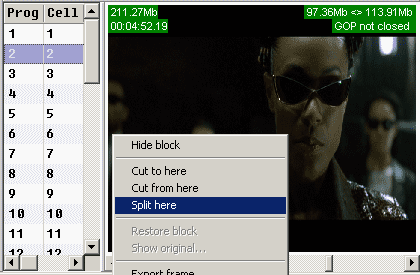
This will create a new cell in all affected PGCs.
Step 2. Select newly created cell in the PGC pane, right click on it and "Insert program". This will insert program (lets say number Z) which starts with your new cell into PGC.
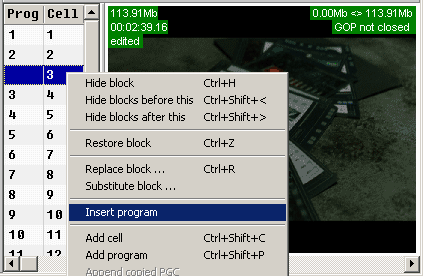
Actually this is enough (most probably for all dvd players) to stop at the selected point when using NEXT, PREV buttons on your remote.
Step 3. If you would like to be able to select this point by chapter# (or use it in your custom made chapter selection menu) then go to the title for PGC where you've inserted program and select chapter which points to program Z+1 (DRM always inserts things in front of the selected item).
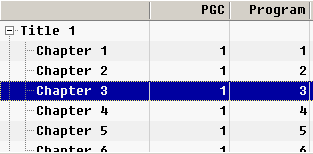 |
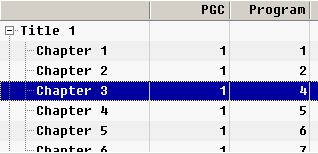 |
| Original chapters table |
Chapters after program has been inserted |
Right click on it and select "insert chapter".
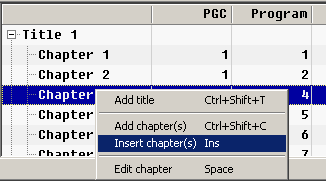
Select newly created program in the popuped dialog (should be selected by default if right chapter was selected).
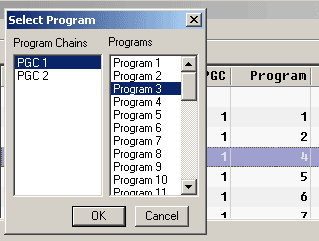
That is it. Now you have a new chapter on your disk. Of course since all involved actions are "smart" (i.e. they change navigation to keep playback the way it was before the action was invoked) your original menus will behave the way they are supposed to: chapter selection menus will still point to correct chapters.
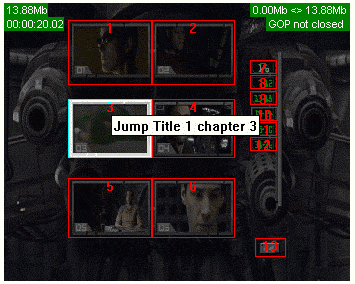 |
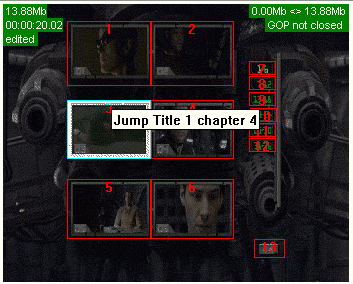 |
| Original chapter selection menu |
Chapter selection menu after chapter has been inserted |

|