|
| Users say: |
I use your tool quite often. It is the simplest way for me change the tab order on a menu since my regular DVD authoring software does not have that feature. Thanks
Tibor
|
|
More...
|
|
|
What we want to remove is the reference links in the menus to material we removed. We donít want buttons to trailers and languages and commentary we donít have - right?
Double click on the main VTS, and then click on the menu (not right click, regular one). If you havenít enlarged the DvdReMake window, do it. Right upper pane will show you now the blocks in the DVD menu. Again - ignore small blocks which are smaller then 1-2mb. We will look at the second block:
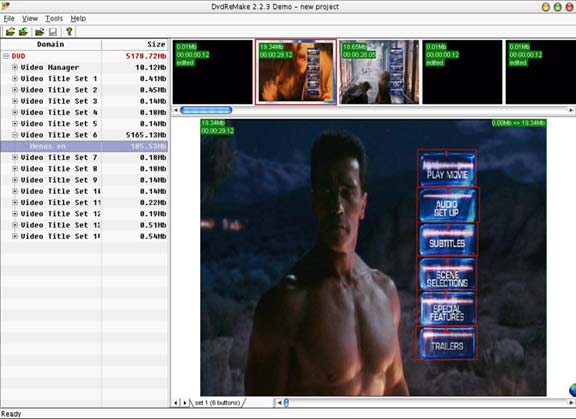
Please take notice of the size of the block. On some DVDís blocks can be really HUGE, this one is 19.34mb. DvdReMake allows you to trim the size of the block down but thatís a subject of another guide.
Now as you can see, we have a button called "Trailers". As we removed them, you can either disable the button or later disable the specific trailers. Letís choose the first option and disable the button. Right click on the "Trailers" button, and choose "Hide Button"
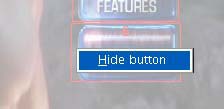
Now look at the menu - notice that the graphical button is still there but the "menu button" which was represented in a red square is gone.

Finished with this menu. Next menu (which is played after player returns to menu after the movie) includes the same buttons and links, so we will do the same and hide the "Trailers" button.
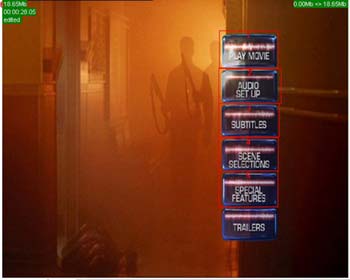
Next menu to look about, the subtitles menu. As you recall, we disabled the Arabic subtitles, so letís hide that option. Right click on the "Arabic button" and choose "Hide button". Same concept.
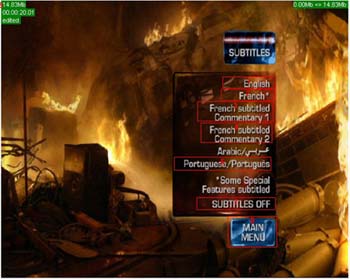
Following the same example of the subtitles, I am hiding from the audio setup menu the English 5.1 and French 5.1 soundtracks, leaving only English DTS. If you left more languages, donít delete them here.

Next few menus - chapter selection. I donít touch themÖ After chapter selection the visible blocks are "Special features" menus. As the only special feature on the DVD are commentary, I can first hide the link to the "special features" from the main menu (remember, those were menus 3 and 4). And then I will delete the block. You delete a menu block like you delete VTS blocks - just right click on it, then choose "Hide block".
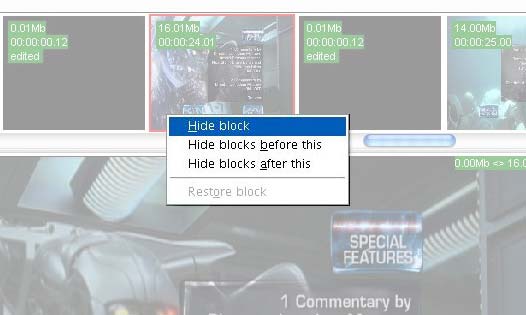
I do the same for the trailers chapters (hide block all of them).
Last, really last thing to do is to clear all restrictions. As you might already know some of the DVDís do not allow you to fast forward during some sections (e.g. FBI warning, legal warning etc.). To remove those restrictions from your DVD you need to go to the root of the DVD, right click on it and choose "Enable all operations":
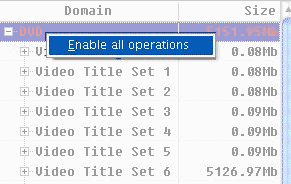
Congratulations, you just finished cleaning up your DVD with DvdReMake!
Next thing to do - SAVE. Please use "Save Project as" and use another name so that you can go back to a clean state if you made mistake in the menu editing. I called my backup "Menu clean up"
See the size of your now really cleaned up DVD - itís about 5150mb! Compare that to the 6031mb and I think you will agree this is a great tool!
Now itís time to check if what we did can actually work. In DvDReMake there is nothing easier - just use the "File/Export DVD" menu to write up your newly cleaned DVD to a new folder (be advised that this option is not working with the Demo version!):
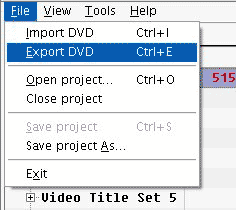
Donít forget to create a new directory and export your DVD into it.
The export phase time depends on your machine capabilities, especially your hard disc capabilities. If you have two physical hard discs export from one disc to another in order to reduce seek time. All in all it takes me 15-20 minutes to export a DVD but hey, my machine is really crappy (donations will be greatly appreciated J)
We just finished the export phase and we can close our DvdReMake!!!! By the way - if the software asks you if you want to save the changes just answer yes.
Now you have on your hard disc(s) two version of the movie - the first one is the one you exported using DVD Shrink, and the second one is the trimmed down version you created using DvdReMake.
Now, if your DvdReMake version is smaller than 4.3GB then just blast your DVD writer software and burn it and if you need to transcode it then blast your favorite transcoder then after transcoding do the burn.

|