| Users say: |
|
Simple to use program and the best DVD editing program available today.;-) HKT3020
|
|
More...
|
|
|
Quite many DVDs have a menu screen on startup asking to choose aspect ratio or language. Depending on the selected menu item corresponding part of the DVD will be played. Often customized DVD backups don't contain complete DVD content and it is desired to have one of menu items "selected automatically" without presenting a selection menu.
Note: this guide is obsolete. Starting with DvdReMake v3.2 all you need to do to bypass menu is to right-click on needed button and select "bypass menu". Program will do all the needed modifications automatically.
All credits for the proposed algorithm should go to 2COOL. This guide is just an adaptation of original 2COOL guide for the DvdReMake Pro. As you may notice DvdReMake Pro simplifies this task quite a lot.
It is assumed that you've already ripped your DVD to the HD.
1 - Start DvdReMake Pro and import directory with ripped files (browse your HD for the folder, then when you see all the dvd files press the select button).
2 - Switch DvdReMake Pro into Advanced mode and find menu of interest. Most probably it is one of the cells in VMG program chains. If not you need to check menus in other TitleSets.
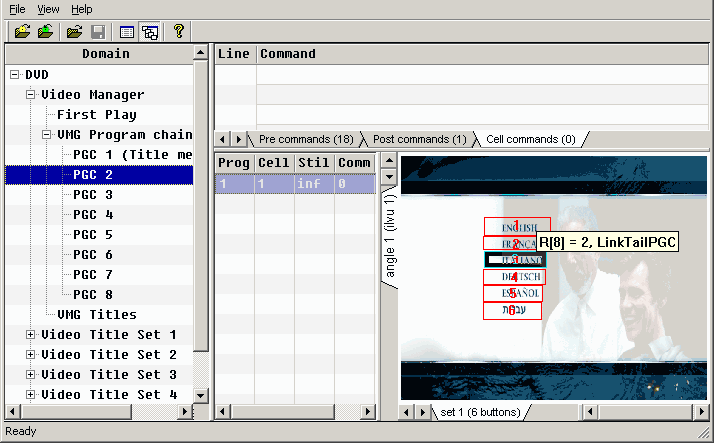
3 - Write down command on the needed button (just hold mouse pointer within button rectangle). Note: There are actually two ways how button action can be chosen: either by the command associated with the button or by the button index. In later case all buttons would have same commands (some sort of link command) and somewhere later highlighed_button value is analyzed.
4 - "Hide" block with menu (right click on the block and select "hide block"). Notice how menu still time has changed from "infinity" to 0.
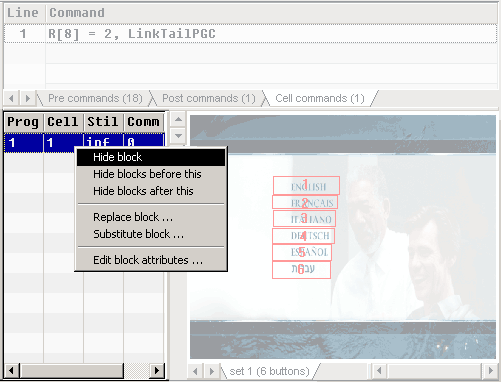
5 - Switch to "cell commands" and "add command" (right click and select "add command). "NOP" command will be added at the end of the cell commands list.
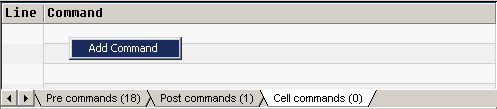
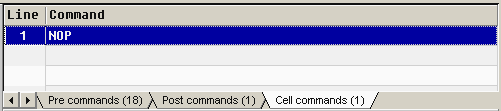
6 - Double click on added command (or right click and select "edit command") and enter written command.
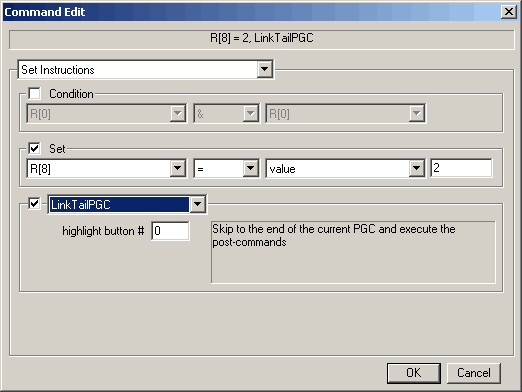
Note: In case commands for all buttons were the same you will need to set highlighted_button to index of the needed button times 1024 and select buttons link command. Something like on the picture below.
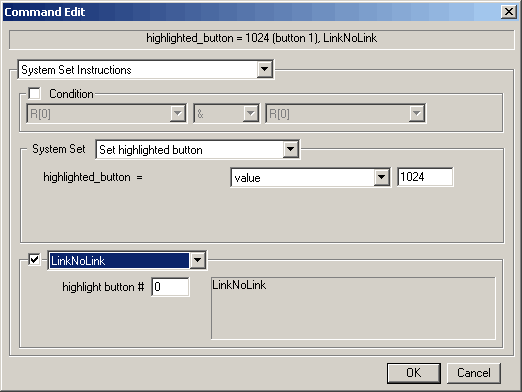
7 - Change block command#. Just double click on hidden block and set index (line #) of added cell command.
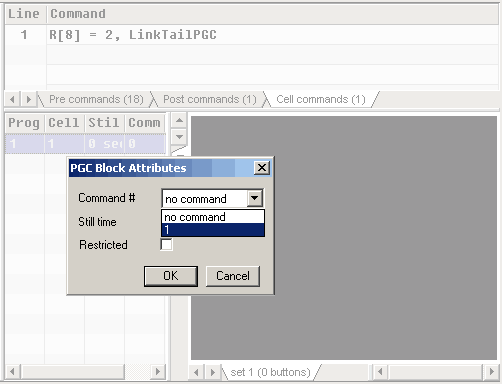
8 - That is it. Export Dvd and play to test. Use any software DVD player you have. You should now have your movie of choice playing. Note: Some DVDs may have 2 aspect ratio menus. Look through your disk to ensure that it is not the case, but if you will find a second copy - no worry, just repeat the procedure for this menu as well.

|